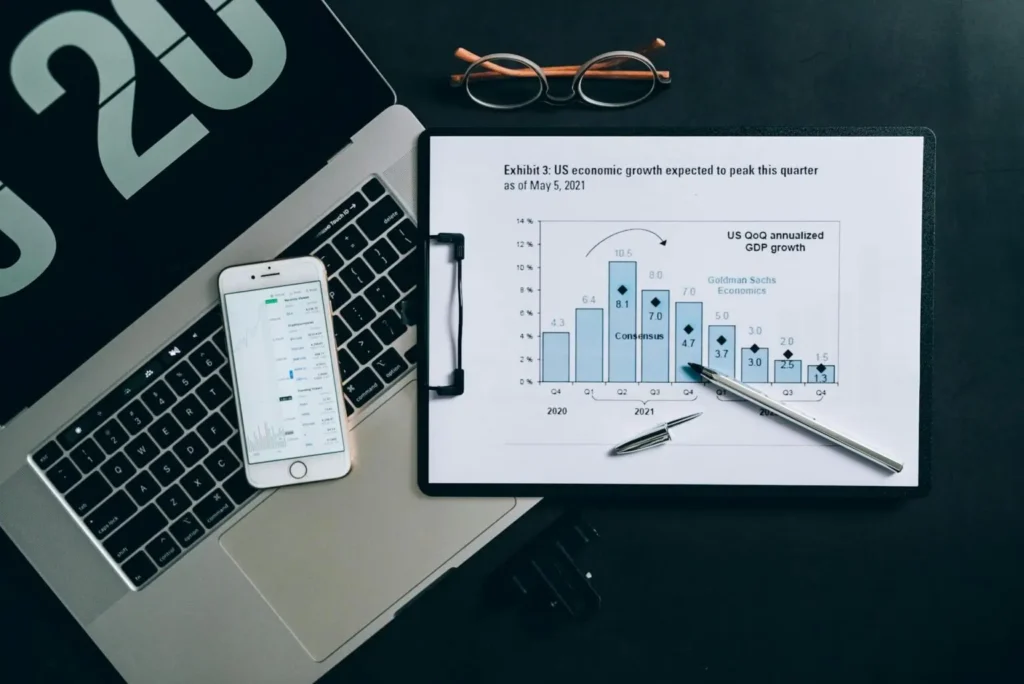In the dynamic world of digital marketing, the single biggest challenge for marketers is proving the return on investment (ROI) on any aspects of social media marketing if not social. Socio-metrics, likes, shares and comments are valuable metrics for social media marketers; however, business leaders and decision-makers want to understand how this engagement translates to business value measuring leads, conversions, and revenue. This is where Power BI comes in.
Power BI is a business intelligence application designed to help marketers examine visualized and analyzed social data in real time. When utilized properly, Power BI creates opportunities to analyze social data – moving from social, vanity metrics to performance metrics, and ultimately analyze the ROI on social media.
In this blog, we are going to provide a step-by-step social media ROI using Power BI.
Step 1: Determine ROI for Social Media
Before developing dashboards, you will want to determine goals. As ROI is interpreted differently on social media, it does not always mean sales. ROI can mean leads, traffic, app downloads, or brand awareness (if it can be measured).
Consider the following:
- What are we looking to accomplish from social?
- Which platforms – facebook/instagram/linkedin/X/twitter/tiktok?
- What does success look like in numbers?
After you have established these goals – this is when you can define your key performance indicators (KPIs) to track.
You may want to consider the following KPIs:
- cost per lead (CPL)
- conversion rate from social referrals
- engagement rate
- revenue from social campaigns
- customer lifetime value (CLTV) from social channels.
 Step 2: Link Your social Media Data to Power BI
Step 2: Link Your social Media Data to Power BI
Power BI has native and custom connectors for social media sites like Facebook Ads, Instagram, LinkedIn Ads and Twitter. If there’s no native connector, you should be able to connect to your social data using third-party connectors or by exporting your data (CSV/Excel formats is ideal).
You have the following options available to you:
– Connect to your social data using an API (via a service like Supermetrics or Funnel.io)
– Export your reports from the social media platform and upload them to Power BI on your own
– Use Google Analytics and/or UTM parameters to track your referral data
Once your data is in Power BI you’re going to want to clean it using Power Query – this may include:
– Filtering out null values
– Standardizing your column names so you have column names that are the same across each platform
– Having a single “Date” field to leverage for time comparisons
Step 3: Development a Data Model
Now that you have cleaned your data, we can now go on to the next step of data modeling. Data modeling can be used to further investigate performance across campaigns, channels and time. You can model all of this data as well as campaign cost data and can use DAX (Data Analysis Expressions) in Power BI to create calculated metrics such as:
ROI = (Revenue – Cost) / Cost Engagement Rate = (Likes + Shares + Comments) / Impressions CTR = Clicks / Impressions You can model campaign cost data with conversion data (in CRM or Google Analytics) so that you can visualize the whole funnel from spending to revenue.
 Step 4: Create the Social Media ROI Dashboard
Step 4: Create the Social Media ROI Dashboard
Your dashboard should clearly convey a story. Rather than bombarding users with dozens of charts, we’ll focus on a few highly impactful visuals with a simple, smart design.
Here are the recommended visuals:
KPI cards: ROI, Total Spend, Leads Generated
Bar charts: Spend and Revenue by Platform
Time-series: Performance over time
Funnel charts: Impressions → Clicks → Conversions
Pie charts: Budget by Platform or Campaign
We will consider interactivity through slicers for platform, campaign or time range so users can look at your data from different perspectives.
Step 5: Activate Automation and Publish Your Reports
Once you create the dashboard, simply publish [to the Power BI Service, along with setting a scheduled refresh (when daily or weekly) so everyone can view the latest data.
You can:
Share reports in an email
Embed dashboards in Microsoft Teams or SharePoint
Set alerts when you hit a threshold on your metrics (for example, if your ROI goes under 0)
Final Thoughts
It’s much easier to know social media ROI than you may think! With the right mechanisms in place, marketers will be able to determine how their digital efforts succeed and assign bottom line values to the content and engagement they produced. We hope that our guide has provided a usable sketch for your journey towards having a social media program that is more strategic and less reactive; and that you will now have analytics data to inform your thinking and begin understand the return in value of each post, each click and each dollar.